Wednesday, February 4, 2015
Copy And Extract Text From Images With GT Text Quicktip

When you are dealing with task involving images, there comes a situation where you find text or quotes on an image you wish you can just copy down to paste somewhere else. But the evident problem is, you can’t just copy text printed on an image, can you?
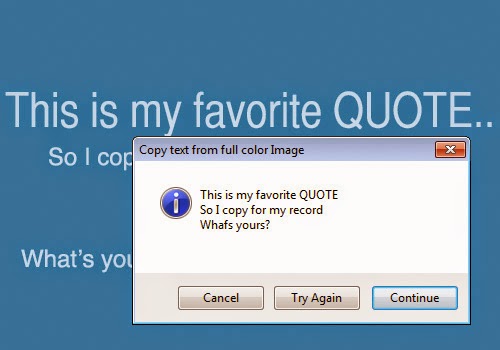
Rather than retype every single letter in the image, which won’t work if there’s a lot to copy, there is a way to copy text straight from images, use GT Text. GT Text is a freeware for PC made to help you extract text from images.
Copy Text From Images With GT Text:
1. To start copying text from images, go to the GT Text download page and download the latest of many versions available.
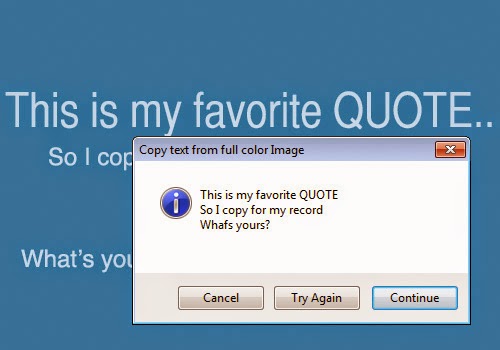
2. When the download is complete, run the installer and proceed with the installation process.
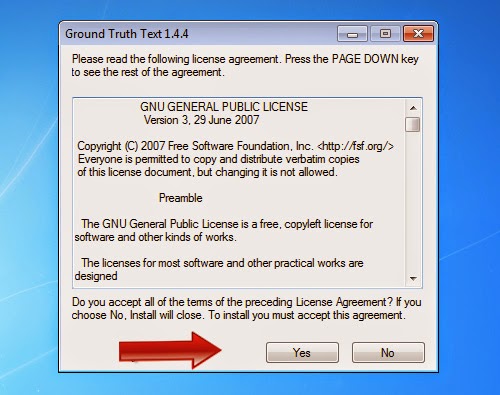
3. Now when you are ready, run the application from your computer and the file explorer will appear. Select the type of image files you want to open, and browse the location. GT Text supports TIFF, JPG, GIF, BMP and PNG file formats. After selecting the images, click Open.
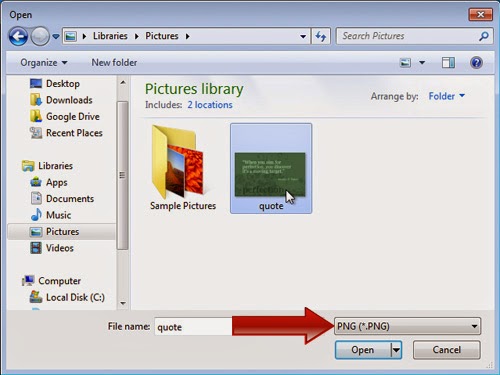
4. GT Text will open the image. Now click on the ‘Area Text OCR’ button as shown below.
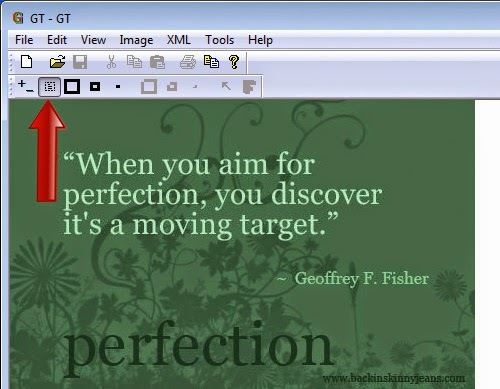
5. With your cursor active, select the text area you want to copy and release the mouse.
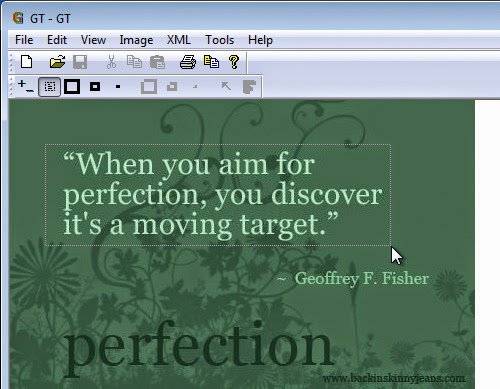
6. Releasing the mouse will load a text prompt as per what’s highlighted, now click Continue to copy the text to clipboard.
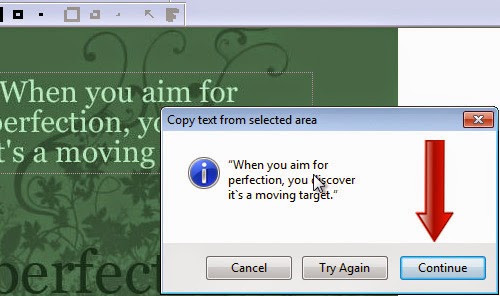
7. Once copied, open your Notepad or any other note-taking application and paste.
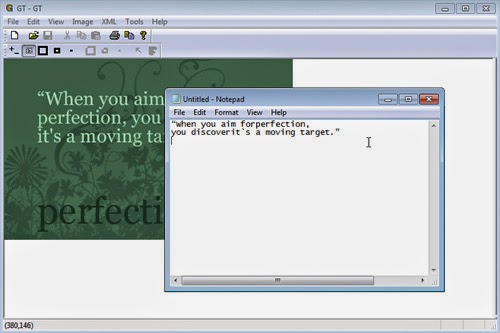
Other Features:
To copy every text without highlighting, simply press Ctrl + F and GT Text will extract all available text for you. Alternatively, you can go to Tools > Copy Text From > Full image to do the same.
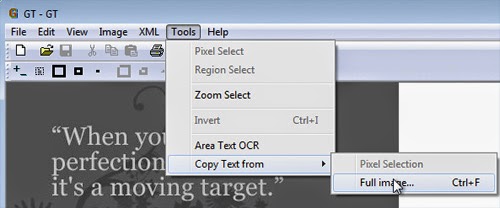
The default language used is English, but you can add other languages too. To add other languages,
1. Go to File > Preferences.
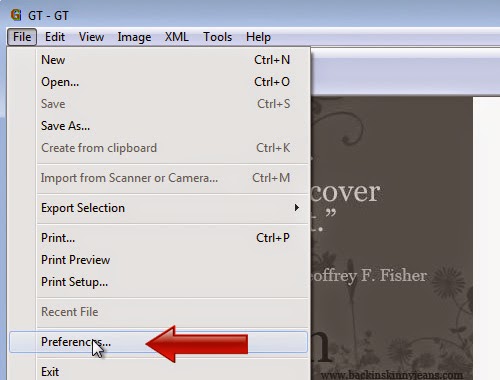
2. Click on Add languages.
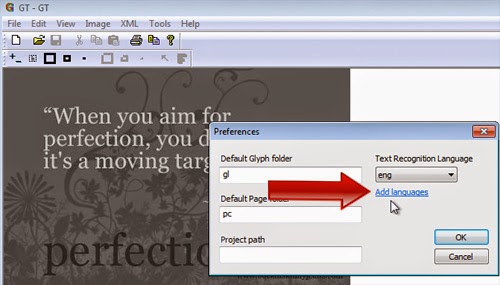
Conclusion:
With this simple freeware for your Windows PC, you can now copy text easily from any image you like. Although there are not many functions found on the application, copying text from image is already a great help by itself.
♥♥♥♥♥♥ DOWNLOAD ♥♥♥♥♥♥
Subscribe to:
Post Comments (Atom)
No comments:
Post a Comment
Note: Only a member of this blog may post a comment.