Monday, February 2, 2015
Upgrading Tools Tutorial for Action Chip Android Tablet Pc
Firmware Upgrade Tool for
ACTION CHIPSET
(ATM7021+ATM7029+ATM7039)
, CPU,BOXCHIP,MAIN CHIP for Android Tablet PC
Read Article about Actions_Semiconductor
Before flashing,upgrading tablet pc must match your Tablet PC firmware and download the complete (.img) file which will use to flash your android tablet with the help of Action tablet flashing tool.
Here is complete tutorial to flash Action Chip based Android Tablets .
Download Flashing Tool for ACTION CHIPSET
Action Tablet Product Tool 1.02-02(Developer Edition)
Extract and Run MSI file
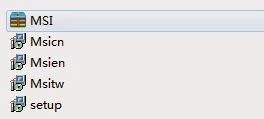
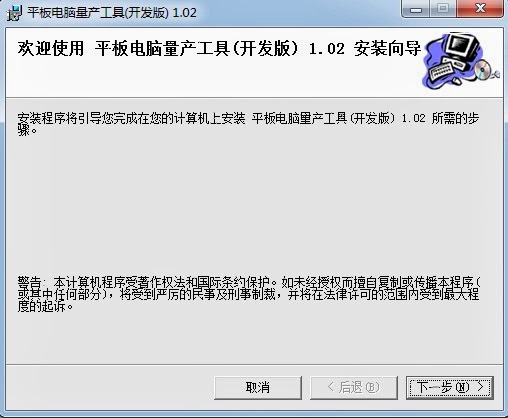
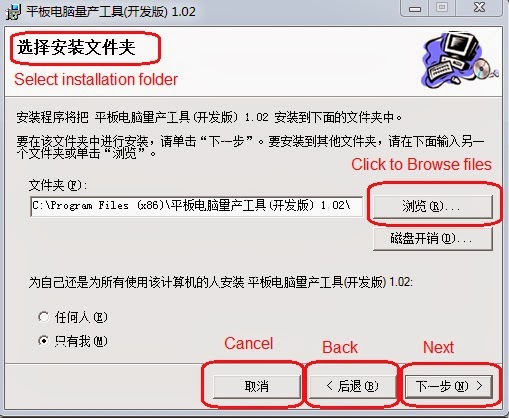
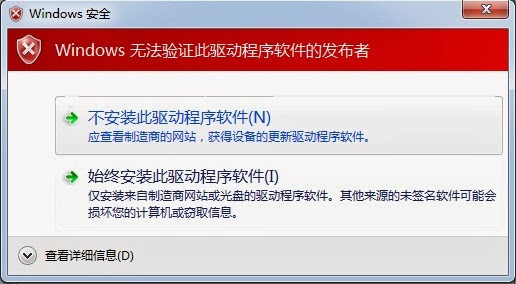

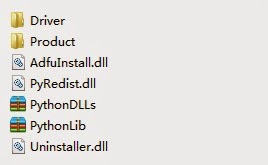
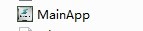
After Opening MainApp you will have the complete view of Action Tablet tool . Please read carefully and follow the following steps to replace the files with the matched one.
marked 1 to 5 in the picture in red box to make the following comments .
Click to select the "Recovery" file in the firmware folder
Click to select the "Fat_Misc" file in the firmware folder
Click to select the "System" file in the firmware folder
Click to select the "apk.img" file in the firmware folder
Click to select a file whose suffix name is "FW" in the firmware folder.
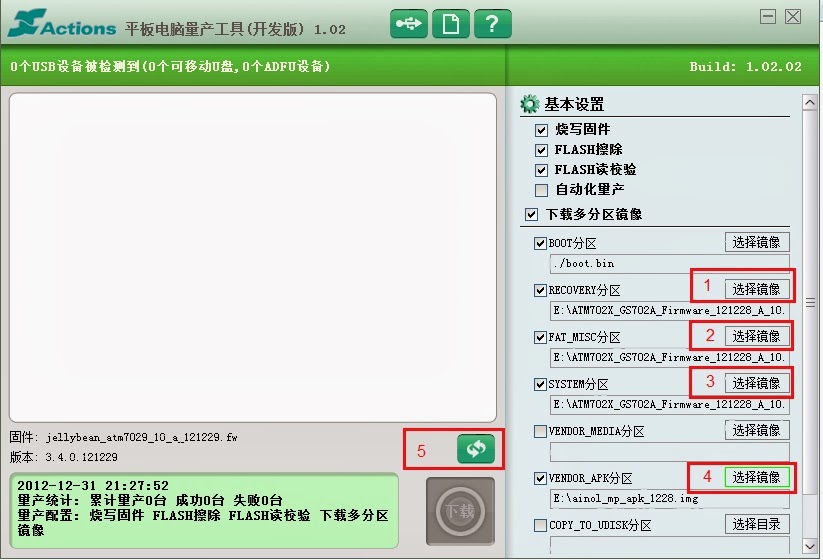
Turn off your Android Tablet . Hold down Volume (+ UP) button for few seconds and insert usb cable in Tablet . Computer will inform you "usb device found " .
Manually install drivers by opening ---->Right click on my computer---->Properties--->Unknown device.
Right click on unknown device and install drivers.
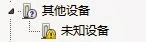
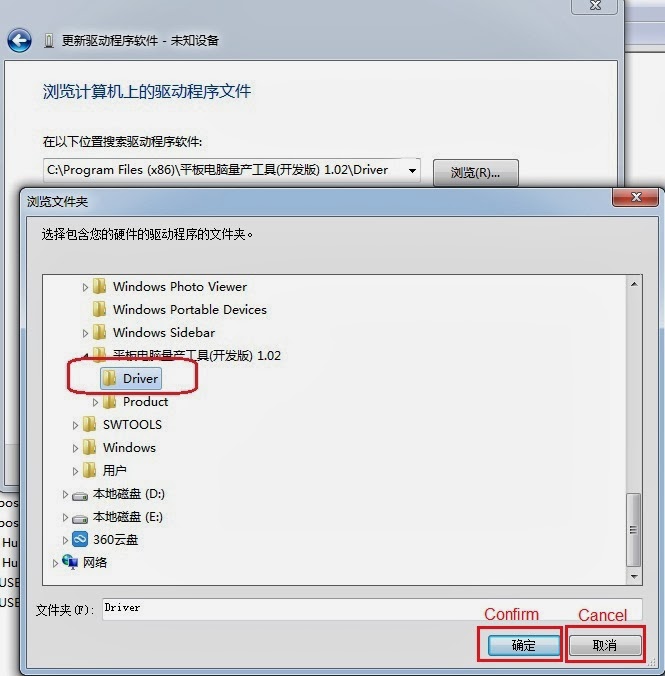
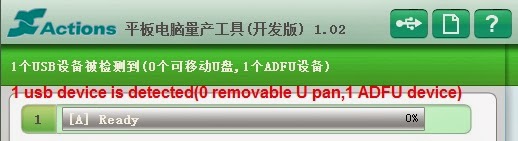
When you see the above software condition on your computer you are ready to upload tablet firmware.
Now click on download to upgrade .
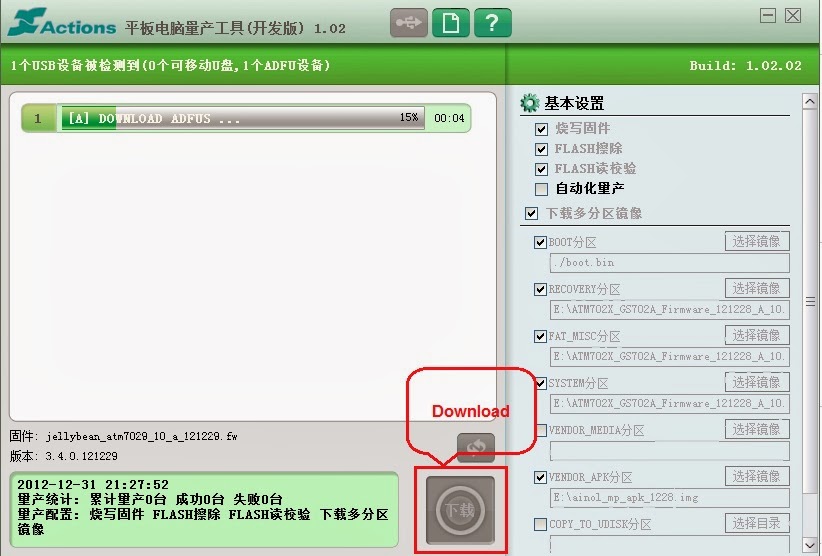
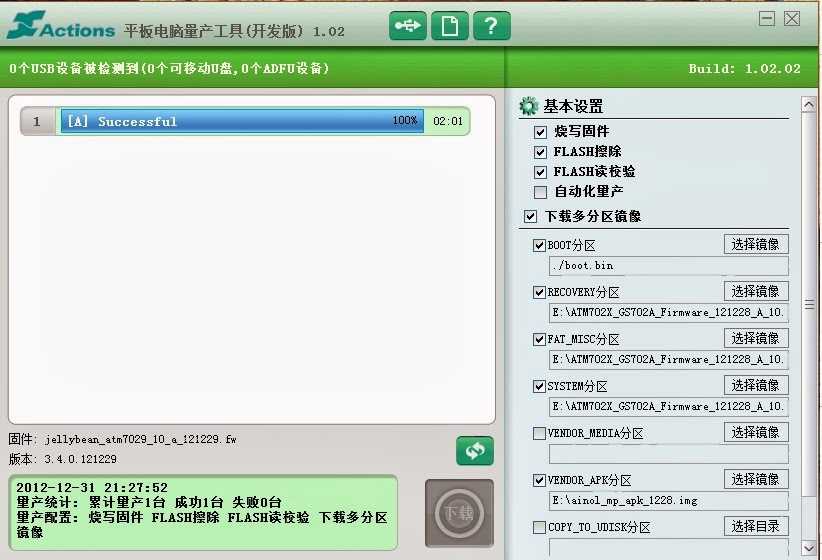
Things to Remember before flashing Android Tablet.
Charge Tablet PC battery more than 60%. Power failure during installing / upgrading android tablet may result in dead tablet.
Upgrade process take some time depend on device . Do not panic just sit relax.
Related Posts.
Upgrading Tablet Android firmware with Micro SD Card Tutorial.
How to Unbrick your Bricked Android Tablets
How to Recognize Tablet Official Firmware or Generic Rom or Board ID
LIVESUIT FLASHING TOOLS & TUTORIALS
Allwinner A10 A13 Tablet Touch Fixer by UnitedGSM.
Allwinner A10/A13 Tablet firmware backup script/tool
How to Install CyanogenMod on HP Touchpad step by step Guide and Tutorial.
Subscribe to:
Post Comments (Atom)
No comments:
Post a Comment
Note: Only a member of this blog may post a comment.