Friday, February 13, 2015
Windows 8 Microsoft Windows Midori

Are you excited? Microsoft Windows Midori (Windows 8) is the next generation OS.
According to Microsoft
There’s a seemingly related (related to Singularity) project under development at Microsoft which has been hush-hush. That project, codenamed ‘Midori,’ is a new Microsoft operating-system platform that supposedly supersedes Windows. Midori is in incubation, which means it is a little closer to market than most Microsoft Research projects, but not yet close enough to be available in any kind of early preview form.
What’s also interesting about Midori is who is running the project. One-time Gates heir-apparent Eric Rudder is heading up the effort. Midori is being incubated under Chief Research and Strategy Officer Craig Mundie’s wing. ‘Everyone under him (under Rudder on Midori) is a multi-year vet, has a super fancy title, and is going back to their roots and writing code like they probably did in the old days,’ one Microsoft tipster told me.
When and how Microsoft will roll out Midori is still a mystery. But it sounds like the company thinks the project is serious enough to dedicate a considerable amount of time/people/resources to it.
So that’s it. We are waiting.
http://www.windowsmidori.net/microsoft-windows-midori-introduced/
Thursday, February 5, 2015
Ainol Novo 8 mini Firmware Stock ROM

First, Download the Firmware Here
Download Here
Newer Board --> Part 1
Newer Board --> Part 2
Newer Board --> Part 3
Newer Board --> Part 4
After Downloading, extract the files and Install Pad Product Tool 1.04. The driver is already included in the Pad Product Tool, so it will automatically install the driver for your device.
After installing the Pad Product Tool. Launch the Pad Product Tool 1.04. It should be located in your Desktop or Go to START > All Programs > Actions Tools > Pad Product Tool
The first time you launch it it will look for the ".fw" extension. Just look inside the firmware folder, or which folder you extracted the firmware. After loading the file just click on replace button.


And then add the system.img, rec.img, system.img. apk.img (see picture for your reference)

And press Down after you connect your tablet in computer. The Down button will be activated after you connect your tablet in the computer. Just a reminder do not exit the problem when it is flashing. This might brick your tablet and rendering it unuseable.

Note: You need to press and hold VOLUME UP when connecting your tablet in your computer.
I hope this tutorial will help you solve your problem. If you have any question just leave a comment below.
Saturday, January 24, 2015
Making of 8 passport size photos in single maxi
About Photoshop
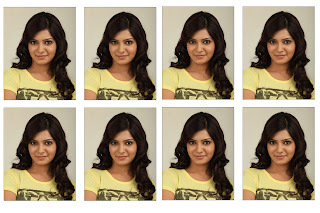

Step by Step Procedure :
1) First of all take a nice photo and open it with photoshop or go to file click on the open and browse your image.
2) Press ctrl+c (means crop) and give size 1.35 inch width and 1.75 inch height, resolution should be 300 pixels/inch.
3) Select the image crop the image now your passport size image is ready.

Wednesday, January 21, 2015
How to Ableton Live 8 Video Tutorials for Beginners
 or
or 
Optimizing performance - How to: Ableton Live 8 Video Tutorials for Beginners
Exporting content from Live - How to: Ableton Live 8 Video Tutorials for Beginners
Recording and overdubbing MIDI - How to: Ableton Live 8 Video Tutorials for Beginners
Advanced MIDI editing - How to: Ableton Live 8 Video Tutorials for Beginners
Recording from Session view to Arrangement view - How to: Ableton Live 8 Video Tutorials for Beginners
Building interesting effects with delay effect processing - How to: Ableton Live 8 Video Tutorials for Beginners
 or
or 
Training Provider: Lynda.com
Title: Ableton Live 8 Essential Training
Author: Rick Schmunk
Duration: 7hrs 20mins
Date of release: 10 December 2010
Chapter 1: System Setup: Putting Together a Digital Audio Workstation
What is a digital audio workstation?
Choosing the right gear and setting up a system
Chapter 2: Software Setup and Preferences
Setting up audio preferences
Setting up MIDI preferences
Optimizing performance
Chapter 3: Session View
Understanding Session view
Working with Live browsers
Working with Live clips
Understanding clip properties
Working with Live scenes
Chapter 4: File Management
Building Live Sets and projects
Learning Live file management
Exporting content from Live
Importing and exporting Live Packs
Searching for and auditioning clips
Setting up frequently accessed folders
Chapter 5: Recording MIDI
Preparing to record MIDI
Recording and overdubbing MIDI
Working with alternate MIDI entry methods
Using multi-output virtual instruments
Chapter 6: Editing MIDI
The MIDI Editor
Quantizing MIDI data
Advanced MIDI editing
Setting up groove in editing
Chapter 7: Recording Audio
Preparing to record
Recording audio
Chapter 8: Arrangement View
Understanding Arrangement view
Recording in Arrangement view
Recording from Session view to Arrangement view
Reworking clips
Chapter 9: The Live Mixer
Understanding Lives mixer
Using sends and returns
Building headphone cues
Grouping tracks
Chapter 10: Signal Processing
Working with effect devices
Understanding EQ and filters
Using compressors and dynamic processors
Building interesting effects with delay effect processing
Using reverb effectively
Setting up side chain effects easily
Chapter 11: MIDI Effects
Creating rhythmic patterns with the Arpeggiator effect
Building background parts with the Chord and Scale effects
Chapter 12: Automation/Envelopes
Building automation patterns
Editing existing automation information
Using fades to mask audio pops and clicks
Understanding the power of clip envelopes
Chapter 13: Warping Audio
Understanding the basics of looping
Creating tracks that loop smoothly
Using warp features to quantize audio
Chapter 14: Using Controllers
Using the computer keyboard to control Live
Mapping device controls to the MIDI keyboard
Using Lives instant mapping feature
Chapter 15: Exporting Audio
Exporting audio
Freezing tracks
Chapter 16: Virtual Instrument Overview
Building with the Impulse virtual instrument
Working with the Simpler virtual instrument
Chapter 17: Racks
Overview of Live racks
Combining instruments and effects into a single device
Adding effects with Drum Rack
Assigning rack parameters to macros
Chapter 18: Live and ReWire
Setting up ReWire with Pro Tools
Setting up ReWire with Logic
Chapter 19: Using Ableton Live in Live Performance
Preparing audio clips with the Warp tool
Triggering clips using follow actions
Using Live as a sound source
Chapter 20: Video
Working with video files
Lynda.com is an online video training provider with over 1000 courses covering a wide array of topics - 3D, video, business, the web, graphic design, programming, animation, photography, and more. They produce top quality video tutorials with the best industry experts as your instructors. With a subscription, you can log-in at any time, and learn at your own pace. New courses are added each week, and you will receive a certificate of completion for each course that you finish.
Start learning today!
If you enjoyed the sample videos above and want to access the entire Ableton Live 8 Essential Training course, you can sign up for a lynda.com membership. Your membership will allow you to access not only this course, but also the entire lynda.com library for as low as $25 for 1-month. Their training library has over 1000 courses with 50,000+ video tutorials. No long-term commitment required. You can cancel your membership at any time.

Not yet convinced? Try a FREE 7-day trial.
As a special promotion, visitors of this site can get a FREE 7-day trial to lynda.com. This free trial gives you access to their entire training library of over 1000 courses.

 or
or 