Showing posts with label galaxy. Show all posts
Showing posts with label galaxy. Show all posts
Monday, February 2, 2015
Android 4 4 2 Kitkat for Samsung Galaxy S4 I9500 Smartphone
Latest Updates Android 4.4.2 Kitkat XXUFNB3
Offical Firmware for Samsung Galaxy S4 I9500 Smartphone.
To update world wide Samsung Galaxy S4 19500 smartphone download the Latest update Android 4.4.2 Kitkat by selecting your country.
Download firmware file. Unzip downloading files and make sure there is file with extension of .tar.md5 as shown in image.

- Download Odin 3.09 Download driver for Samsung smartphones or install Samsung Kies for reliable and best drivers for smartphones.
 |
| odin 3.07 |
- Put your Samsung Galaxy S4 I9500 smartphone in Downloading mode by Pressing "Home+Volume Down (-)+Power Button". if your phone is not rooted then you will see android logo with text "Downloading".
- If your smartphone is rooted then you will see warning message with triangular mark. Press volume up button to turn on download mode for smartphones.
- Insert usb cable into smartphone . Now computer will install drivers and successfully install drivers for your smartphones .(Make sure install Samsung Kies for better driver installation.)
- Run Odin . Odin will automatically select com port for your smartphone in ID COM tab.

- Now Tick on second option PDA and click on PDA tab . A pop up will come . Select downloading files.
- Odin will install some files manually . wait for few second .
- Click on start . installation will be start and take place on your Samsung Galaxy S4 smartphone. You can monitor what odin is doing with your device by left tab of odin tool.As mention in picture.

- Installation bar will take place on Samsung Galaxy S4 smartphone . Wait and let odin done. Do not remove your Samsung Galaxy S4 I9500 smartphone until you will recive message on Odin "PASS".

- Congrats. You have successfully update your Samsung Galaxy S4 I9500 to android 4.4.2 Kitkat .
- Do not remove your smartphone ,or your turn off your Computer during flashing process. Make sure to charge battery to 100% for safe flash.
- Backup your personal data before updating.
Thursday, January 29, 2015
How to Turn Off Factory Mode yellow text on Samsung Galaxy Tab
How to Turn Off Factory Mode or Yellow Text on Samsung Smartphones and Samsung Galaxy Tablets.
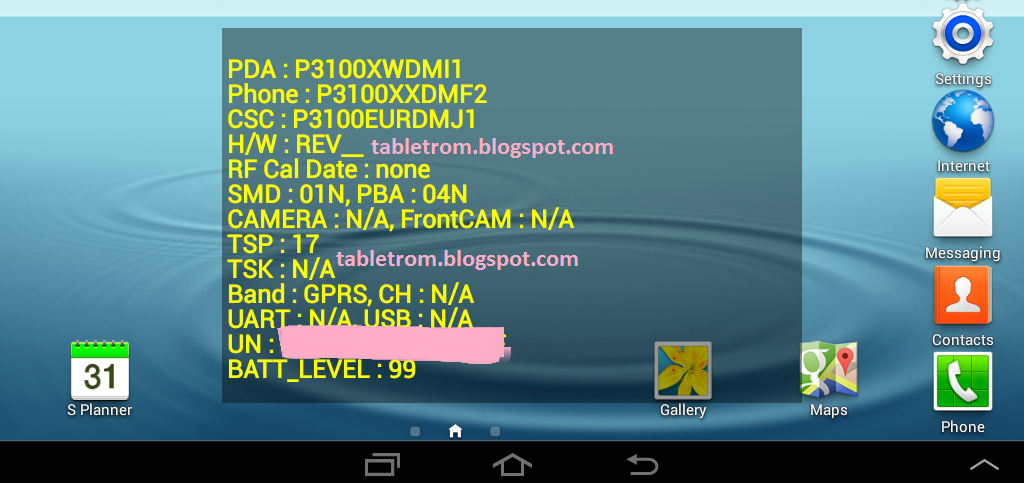
Disabled Samsung galaxy functions while Factory Mode is turn on Samsung Tablet and Samsung Smartphones :
1. Yellow text on LCD Samsung Galaxy Tablets and Smartphones.
2.Directly turn off after pressing power button.
3.Sim data disabled.
4. Unable to open apps while yellow text displaying on tablet.
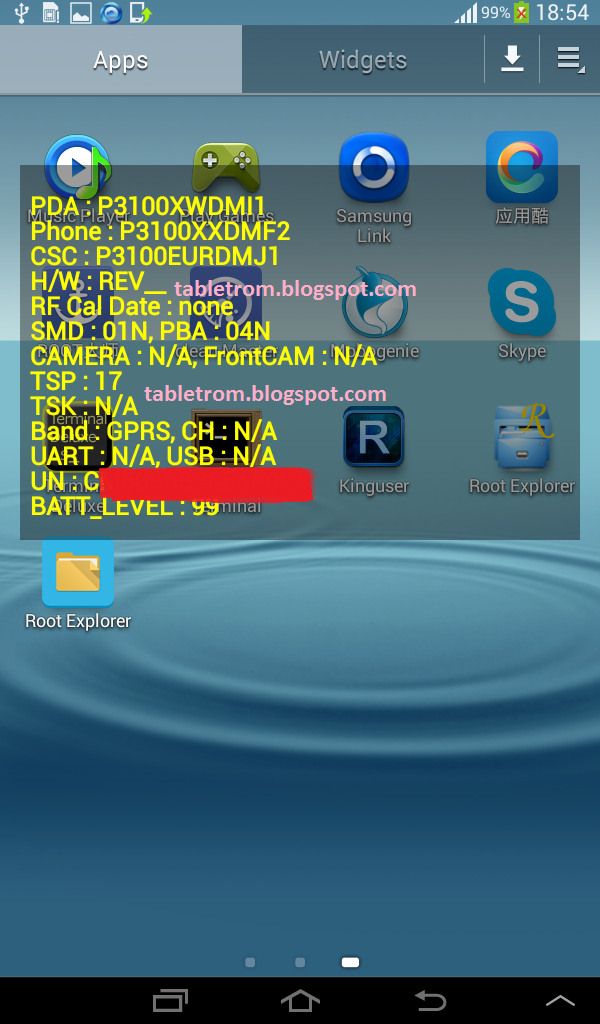
How to Turn off Factory Mode on Samsung Galaxy tablet or Samsung Galaxy Smartphones.
There is very easy ways to turn off factory mode or unwanted yellow text on your samsung smartphones or tablet but we will discuss the easy one . You need Superuser (Su) access in both ways. Super User or SU means you have to root your tablet or smartphone first.
How to Root Samsung Smartphones and Samsung Galaxy Tablets.
After successful root SU icon will be displayed on tablet or smartphone. Now you you need to download and install any Terminal Emulator from Google Play Store. Its time play with some commands on Samsung Smart Device.
Open Terminal
Type su (Allow SU to grant access if asked . )
Type rm /efs/factoryApp/keystr (if the message appear "rm failed for /efs/factoryApp/keystr no such directory") ignore it .
Type rm /efs/factoryApp/FactoryMode
Type echo -n ON >> /efs/FactoryApp/Keystr
Type echo -n ON >> /efs/FactoryApp/FactoryMode
Type chown 1000.1000 /efs/FactoryApp/Keystr
Type chown 1000.1000 /efs/FactoryApp/FactoryMode
Type chmod 0744 /efs/FactoryApp/Keystr
Type chmod 0744 /efs/FactoryApp/FactoryMode
reboot
Galaxy tablet or Galaxy Smartphone will be rebooted and you are done. Now the yellow text should not appear because this all happen when efs become corrupted. Now you have successfully repair efs. On / Off mode will be appear again. This method is personally tested on Samsung Galaxy Tab 2 , success rate was 100% . Work like charm.
For reference see image below.
How to Root Samsung Smartphones and Samsung Galaxy Tablets.
After successful root SU icon will be displayed on tablet or smartphone. Now you you need to download and install any Terminal Emulator from Google Play Store. Its time play with some commands on Samsung Smart Device.
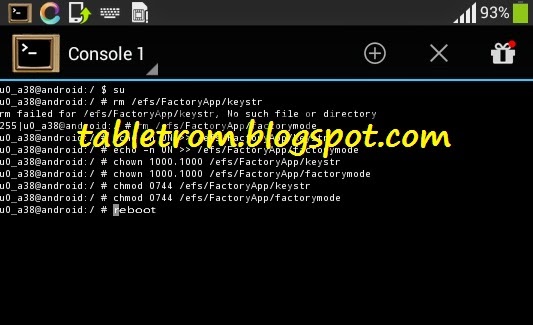 |
| Terminal Emulator |
Open Terminal
Type su (Allow SU to grant access if asked . )
Type rm /efs/factoryApp/keystr (if the message appear "rm failed for /efs/factoryApp/keystr no such directory") ignore it .
Type rm /efs/factoryApp/FactoryMode
Type echo -n ON >> /efs/FactoryApp/Keystr
Type echo -n ON >> /efs/FactoryApp/FactoryMode
Type chown 1000.1000 /efs/FactoryApp/Keystr
Type chown 1000.1000 /efs/FactoryApp/FactoryMode
Type chmod 0744 /efs/FactoryApp/Keystr
Type chmod 0744 /efs/FactoryApp/FactoryMode
reboot
Galaxy tablet or Galaxy Smartphone will be rebooted and you are done. Now the yellow text should not appear because this all happen when efs become corrupted. Now you have successfully repair efs. On / Off mode will be appear again. This method is personally tested on Samsung Galaxy Tab 2 , success rate was 100% . Work like charm.
For reference see image below.
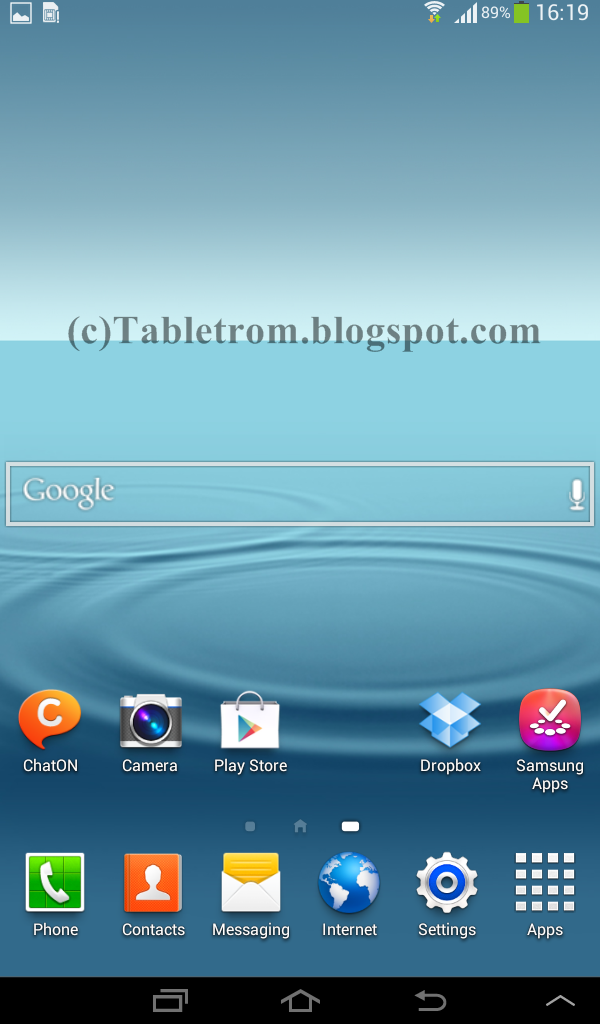 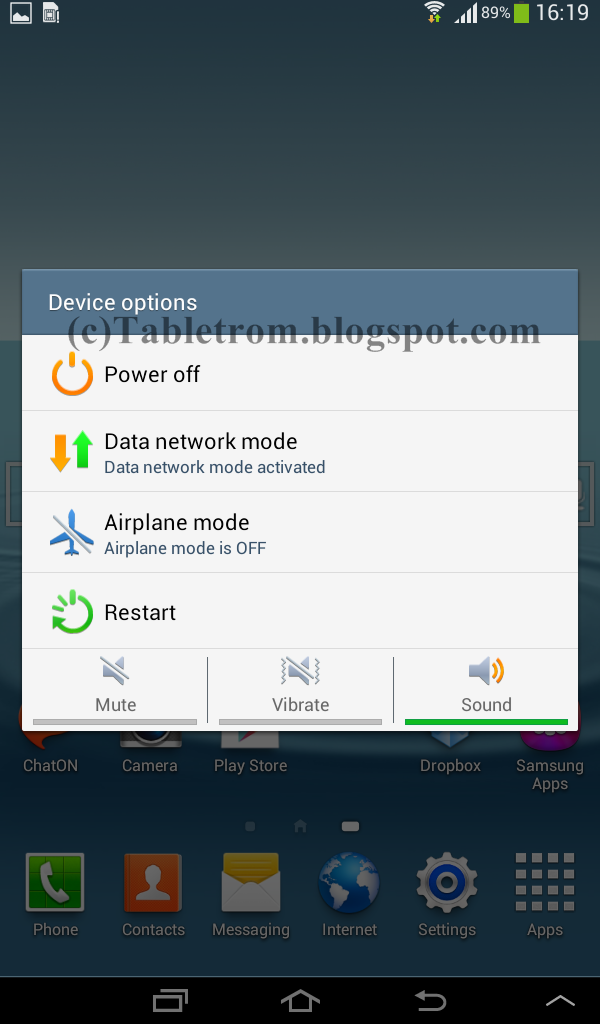 |
| ON/OFF Menu Appear |
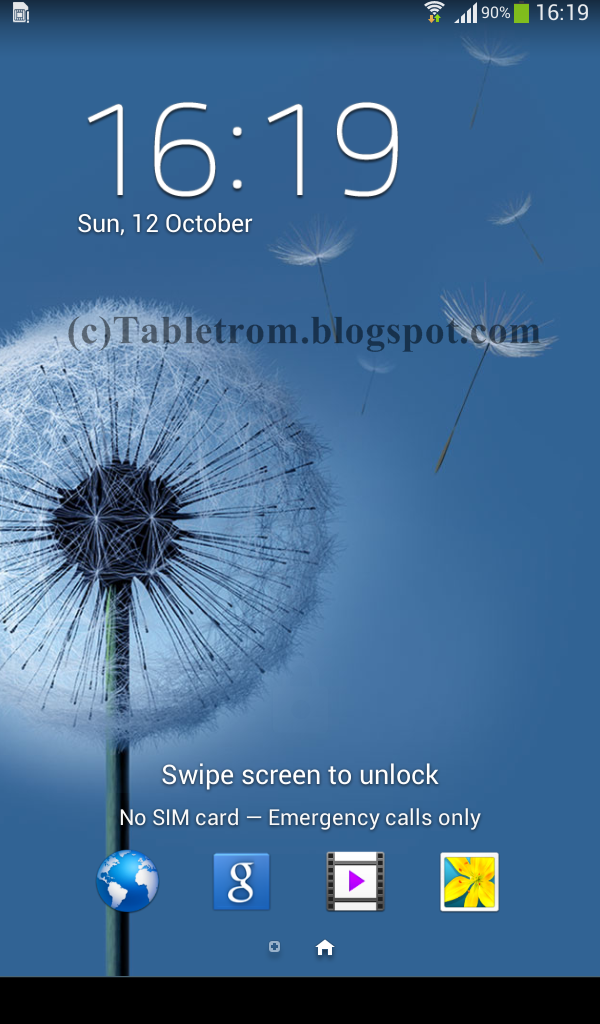 |
| No Yellow Text found |
Monday, January 26, 2015
Hard Reset your Samsung Galaxy S4 mini I9195T and remove password pattern lock gmail account
Check out this tutorial for Samsung Galaxy S4 mini i9195T to hard reset your phone. You can try this tutorial with other Samsung Galaxy S4 mini. But I cannot guarantee that If this procedure will work.

Hard resetting / factory resetting your phone will solve the following issues:
1. If you forgot your pattern lock
2. If you forgot your gmail account
3. If you forgot your password
4. Apps that automatically force closing
5. Stuck in Logo (sometimes does not work if the firmware is totally damage)
NOTE: Performing hard reset will erase your data.
To hard reset:
1. Turn off your phone
2. Press and Hold VOLUME UP + Home Button +Power Button simultaneously. Do not release until you see "RECOVERY BOOTING" in the screen.
3. Just wait until you see the Android System Recovery
4. Select wipe / factory reset, press Volume rocker to navigate and press the POWER Button to confirm your selection.
5. Reboot your phone.
Note: Some variant of Samsung Galaxy S4 Mini does not show recovery booting. So if you see the Samsung Galaxy S4 Mini Release the buttons
Note: If performing hard reset did not succeed, you need to wipe the cache first in the android system recovery before performing wipe / factory reset.
I hope this tutorial helps you.. If you have any question just drop a comment.
Read more »

Hard resetting / factory resetting your phone will solve the following issues:
1. If you forgot your pattern lock
2. If you forgot your gmail account
3. If you forgot your password
4. Apps that automatically force closing
5. Stuck in Logo (sometimes does not work if the firmware is totally damage)
NOTE: Performing hard reset will erase your data.
To hard reset:
1. Turn off your phone
2. Press and Hold VOLUME UP + Home Button +Power Button simultaneously. Do not release until you see "RECOVERY BOOTING" in the screen.
3. Just wait until you see the Android System Recovery
4. Select wipe / factory reset, press Volume rocker to navigate and press the POWER Button to confirm your selection.
5. Reboot your phone.
Note: Some variant of Samsung Galaxy S4 Mini does not show recovery booting. So if you see the Samsung Galaxy S4 Mini Release the buttons
Note: If performing hard reset did not succeed, you need to wipe the cache first in the android system recovery before performing wipe / factory reset.
I hope this tutorial helps you.. If you have any question just drop a comment.
Subscribe to:
Posts (Atom)